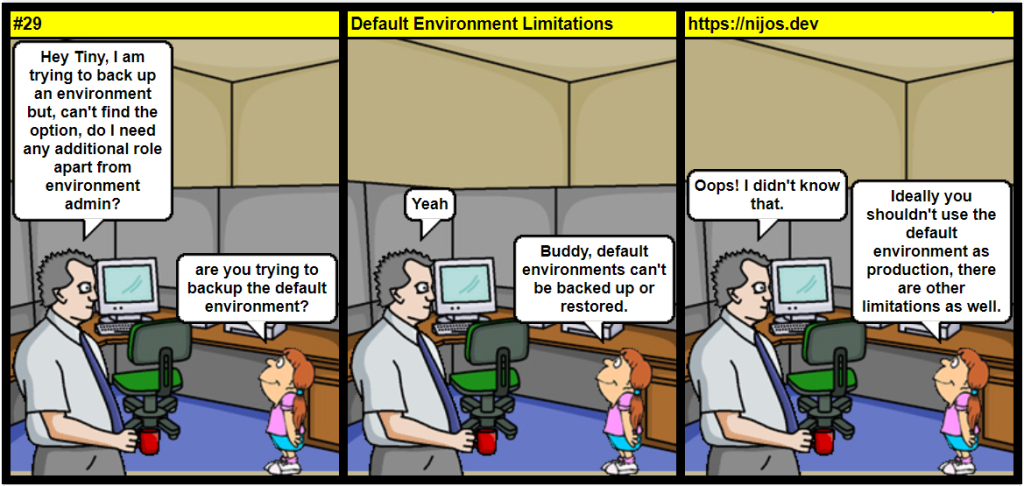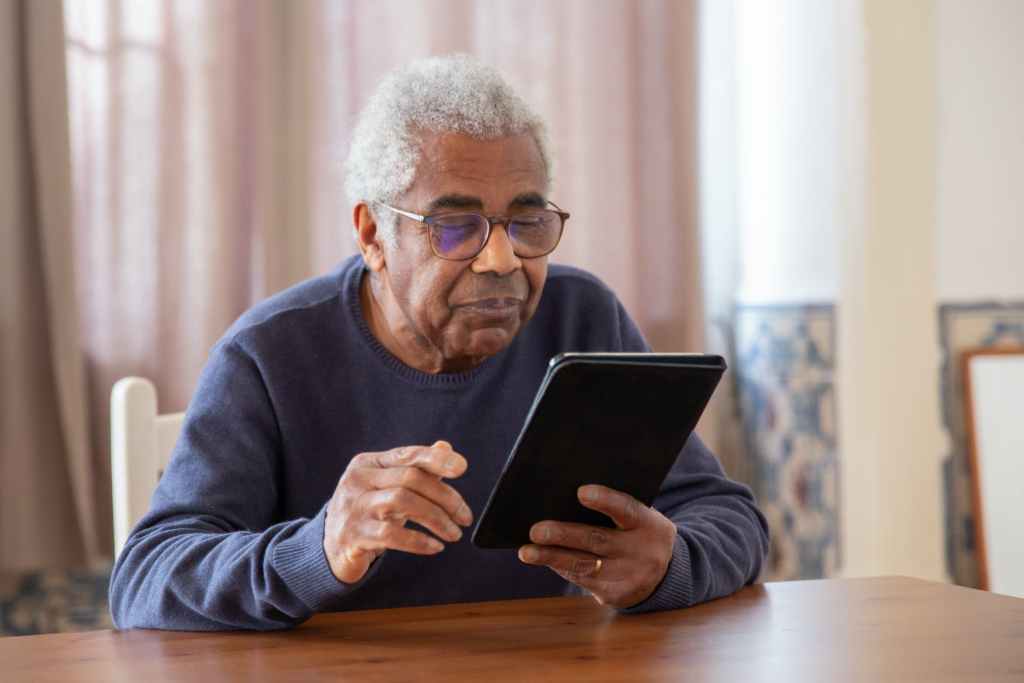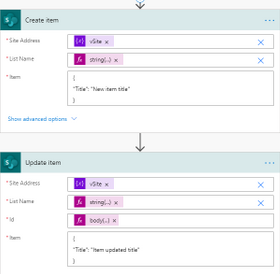Recently, I faced a strange issue, I was trying to create teams meeting using cloud flow, and the connector’s create meeting step was not listing timezone and not allowing me to set timezone as a custom dynamic value. It was also giving a retrieval error message as shown below.
Could not retrieve values. The dynamic invocation request failed with error: {
"error": {
"code": "ResourceNotFound",
"message": "Resource could not be discovered.",
"innerError": {
"date": "2021-10-28T11:49:20",
"request-id": "a0e7df5f-d119-4534-a8c3-5332e6f8b906",
"client-request-id": "a0e7df5f-d119-4534-a8c3-5332e6f8b906"
}
}
}.
The Issue
I was testing this using a service account, and this was working fine for my user account. I was sure from the beginning itself that it was going to be some permission issue. However, I had no idea what permission I should look for. Finally, I managed to find that teams and other Microsoft applications use the Outlook Graph APIS to retrieve timezones and languages. I tried calling the APIs using the service account and I could replicate the error response. Now, it’s clear that the user is missing the required permissions to call outlook graph APIs.
The Fix
I am not so proficient with outlook and I raised this concern with our internal outlook team and they fixed this issue. What I could gather from them is that, the service account’s online office mailbox was not correctly enabled , which then they enabled with proper permissions. If you face similar issue, checking the mailbox permissions could save you a few hours 🙂
Hope this helps.