I was automating Teams private channel creation using Power Automate, and faced the below error when I tried to access the channel’s file location via graph API.
“Folder location for this channel is not ready yet, please try again later“
The Issue
Yes, the folder location is not automatically provisioned when a channel is created, because the SharePoint site will get created only when you hit Files tab from the UI after Channel creation.
This is by design.
Workaround
Executing the graph query /teams/{id}/channels/{id}/filesFolder on the private channel can mimic the files tab action from UI. However, it may not work on the first attempt, and will return a 404 response, you may have to try 3-5 times. So we need to use a catch for first attempt and then loop it until the the graph call succeeds. Please see the bow image for reference.
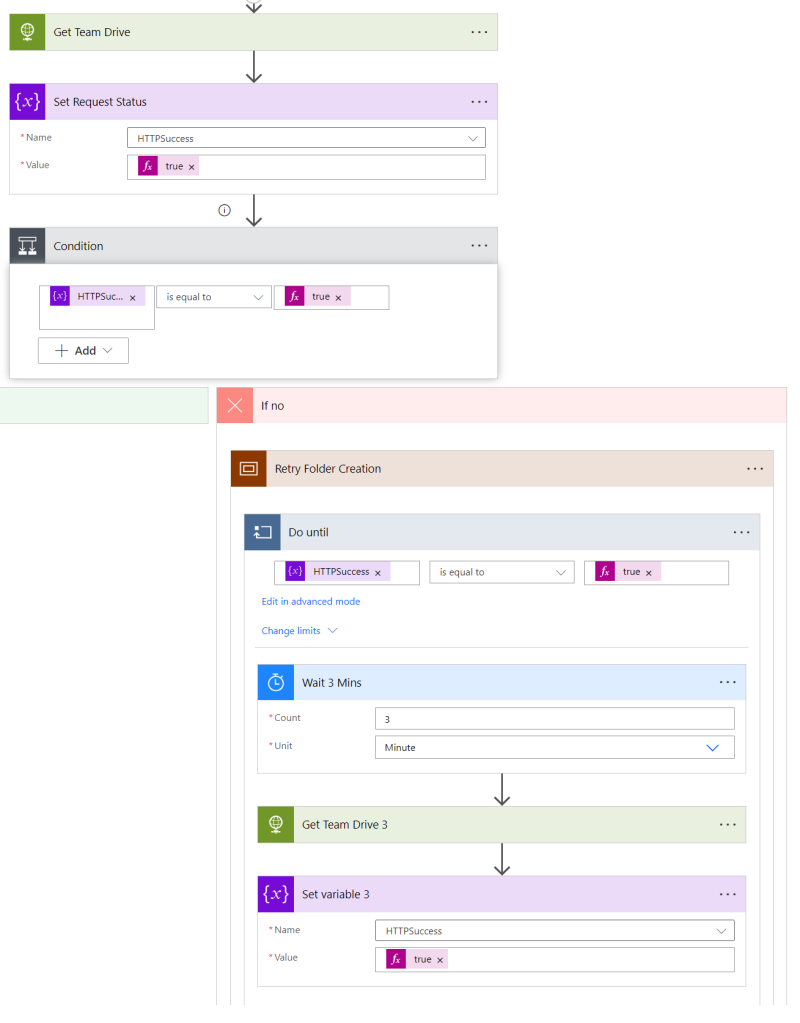
You can find the documentation for filesFolder request here. This issue exist for standard channels (Non-Private) as well. However, for standard channels, you only need to call the filesFolder request only once.
Hope this helps!!!
